Pine Forest Estates Baptist Church currently has 136 likes and about 200 people in attendance Sunday Morning (including children). That means that roughly half of the church folk have Facebook and are aware that our church has a page. Murray River Baptist Church currently has 47 likes and about 60 people that attend Sunday Morning. That's about three quarters of the church people. With this many people connected how can you NOT have a Facebook page?
Having a page allows your church to keep in contact with old members who have moved out of state or family that have visited, but live out of town. They are able to stay updated on what's been going on since they have been gone. It allows you to make those vital reminders like "Remember tomorrow is the potluck dinner, don't forget your covered dish!" It also allows you to be an encouragement to folk, "Even in the hard times, Jesus cares, cast all your burdens on Him." It can also be used for sharing important links. The other day, my church posted a link to Thom Rainer's post Five of the Most Difficult Challenges for Pastors encouraging us to do our pastor a favor and read the article. That's only a few reasons to use Facebook; there are many more.
A Simple Guide to Creating a Church Facebook Page
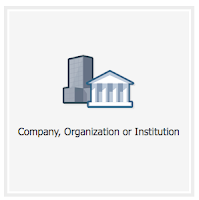 Step 1: Login to Facebook
Step 1: Login to FacebookIt's as easy as logging in to Facebook and got to
http://www.facebook.com/pages/create.php to begin.
Step 2: Create the Page
Next choose which type of page you would like to create. For a church, you will want the "Company, Organization, or Institution" option. Choose Church or Religious Organization, type in your church name, agree to the terms and click "Get Started."
Step 3: Setup Your Page
Now there are a couple of things you need to do to get started. First, you should upload your church logo in the profile picture spot. Hover over it and the option will become available. Secondly, upload a Cover photo. If you do not have a nice photo for the cover page, go take one. Preferably, it should be of your church building so that any visitors to your Facebook page can see what your church looks like. This way they know what to look for when they come for a visit.
Here's a quick tip about taking a nice photo. Make sure it's a beautiful day. Sunshine is welcome on a building, so long as it is on the front of the building. If it's on the back facing you, harsh shadows will be cast over it and you'll likely get lens flare. Blue skies and green grass make your church look inviting. Don't use winter church photos or photos from a rainy day.
Step 4: Invite Your Church Members
The primary purpose of your Facebook page will be to inform your church members of events and remind them of important announcements. Yes, the page can also draw guests and visitors, but that is not it's primary purpose. Invite your church members to "Like" your church.
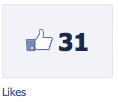 Step 5: Announce it in Church
Step 5: Announce it in ChurchTell your church on Sunday for anyone who you might not have as friends. Add a "Like us on Facebook" slide to your church powerpoint. Any guests in attendance will also now be aware that you have a Facebook page and may check it out when they get home.
Step 6: Add a "Like Us" Button To Your Website
Go here to get a Like Box. Type in your church Facebook address, decide on a box width (I did about 300), choose whether you want to see your latest updates streamed onto the box (I chose not to) and whether to show people faces or not. Afterwards, click "get code" then copy and paste the code to your website. I'm assuming that if you have a website, the guy who works on it knows how to at least paste code into it.
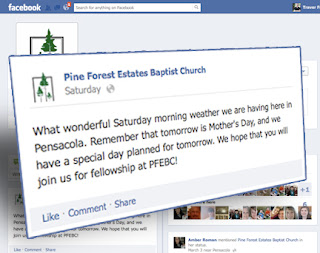 Step 7: Start Making Announcements
Step 7: Start Making AnnouncementsNow put your page to use. Make announcements, encourage people, post pictures, and offer valuable pages people should visit.

 4:50 AM
4:50 AM
 T.L. Branson
T.L. Branson





 Posted in:
Posted in: 




0 comments:
Post a Comment