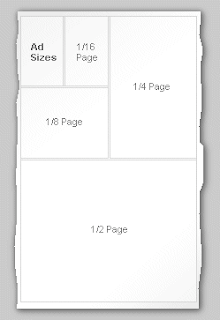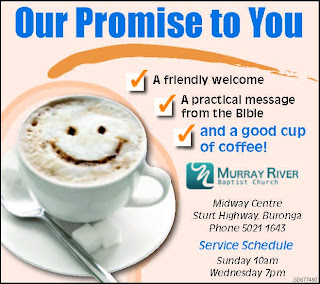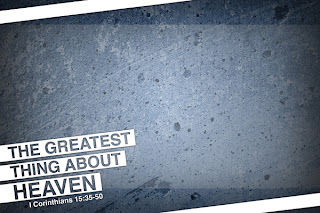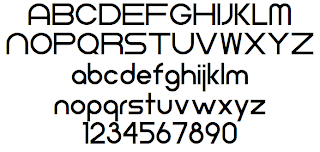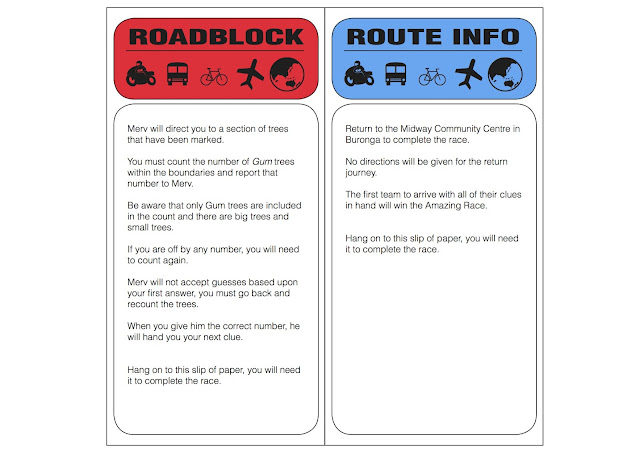Today I want to get specific. I want to talk about Newspaper advertising. I've had a bit of experience with this working with Murray River Baptist Church and I was recently asked to design an advertisement for a local church, Resurrection Baptist Church of Pensacola, FL.
This got me thinking. Why don't I write an article helping others make great newspaper ads? There is a lot that goes into designing and placing an ad in the paper so the following information is a compiled list of everything you should pay attention to get the most out of your ad.
We'll start off basic and get to the most important stuff at the end.
Size
Don't design your ad until you know what size it should be. It will be a nightmare to change an ad that you designed to be square when the newspaper needs one that's tall and skinny. Each newspaper will be different, check with you local news office for size requirements. Some ads will be square designs, others will be rectangular. Some will take up two columns, others will simple take up more vertical space in one column.
Each ad size will vary in cost. You don't have to buy an ad that fills the whole page, but don't be so cheap that your ad is the size of a thumbnail and no one can read it. That won't accomplish anything and you'll be wasting the $5 you did spend on the ad.
Color
If at all possible, pay extra for color if necessary. When I used to work at the ImPress department in OfficeMax we had a sign that said something along the lines of "Color improves recall by 85%." If you had a chance to improve your ads memorability by 85% wouldn't you want to pay that extra buck?
Placement
Get next to something that is highly read. Murray River Baptist Church has been next to the local movie theater's movie times for several years. You won't get front page coverage, so the best you can shoot for is next to something everyone looks for. You may not get a choice, but ask the representative to see what you can do about placement.
Design
The design is a tricky customer. This isn't your typical design. You need something clean, professional, but attention catching. Primarily white ads will not work here. Use a bold, strong color. Make sure it attracts attention. But don't use so much color it looks tacky. Look for that one color that makes the ad pop and stand out from the rest of the page. If you are using just black and white, then make sure your blacks are rich and pop so that you stand out among the other ads.
Make your phrase that you want to be remembered the largest thing on the page. Whether that's your church name, logo, or slogan. Maybe you want the most important piece of information to be your location. You have less than 2 seconds to grab the readers attention and even less than that to keep them.
Let's be realistic, most people do not look in the newspaper to look for church ads. Most people could probably care less about church. We're advertising to catch their interest and make them curious enough to come. Make sure what they see in those 3 seconds sticks with them and is enough for them to remember and get to your church.
Content
Let's face it, as I just said, most of the people you are trying to reach aren't going to be looking for your church. You want to write something that will be attractive. "Here are our service times" just does not cut it. Check out some of these slogans from Murray River Baptist Church. I did not create these and the images were taken off of Facebook so the quality isn't the greatest, but it's the slogans I want you to focus on.
The ultimate goal of advertising is to command attention, so do it. Draw the reader in. Make them want to come. Give them something they desire.
Getting someone to respond to your ad requires a few things. You must first command their attention. Once they are reading your need you have to present a problem or need. They need to realize they are missing something and you have it. Lastly, you must prompt them to action. If there is no charge to "Check us out" or "Come join the fun" or "See what's happening" then your response will be little.




 8:33 AM
8:33 AM
 T.L. Branson
T.L. Branson